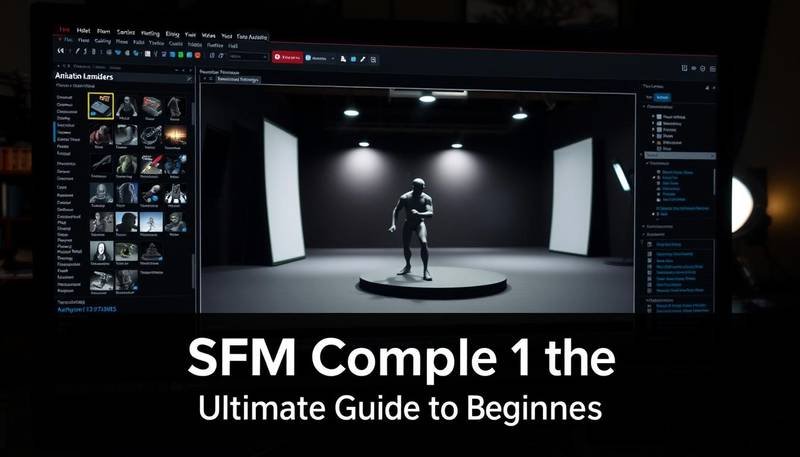If you’ve ever dived into the world of Source Filmmaker (SFM), you know it’s an incredible tool for bringing characters and stories to life. But there’s one technical step that trips up a lot of users — compiling. Whether you’re new to SFM or looking to sharpen your skills, understanding SFM compile processes can make a huge difference in the quality and smoothness of your animations.
In this guide, we’ll walk through what SFM compiling is, why it matters, and how to do it right.
What is SFM Compile?
In simple terms, compiling in SFM refers to taking raw animation assets — models, textures, sequences — and processing them into a final form that’s ready for rendering or distribution. It’s like baking: your raw ingredients (assets) need to go through a process (compiling) to become a finished product (animation).
In the SFM world, “compiling” is often used when:
-
Creating new models
-
Adding custom skins or textures
-
Packaging maps for animation
-
Preparing projects for final rendering
It’s a technical step, but absolutely crucial if you want your animations to look polished and professional.
Why Does SFM Compile Matter?
You might wonder, “Can’t I just import models and start animating?” Sure, sometimes you can — but if you’re creating custom content or working with non-SFM assets (like from Blender or Garry’s Mod), you must compile them properly first.
Here’s why compiling matters:
| Reason | Explanation |
|---|---|
| Optimization | Compiled assets load faster and perform better in SFM. |
| Customization | It allows you to tweak models, skins, and bones to suit your scene. |
| Compatibility | Assets from other engines or formats must be compiled for SFM to recognize them. |
| Stability | Proper compilation reduces crashes and bugs during production. |
Skipping the compile step can cause errors like missing textures, broken models, or worse — crashing SFM at the worst moment!
Types of SFM Compiling
There are mainly three types of compiling when we talk about SFM:
1. Model Compilation
When you import or create a 3D model, it usually exists as an .smd or .dmx file. Compiling converts it into a .mdl file that SFM can load.
-
Tools needed: Crowbar, Blender Source Tools, or GUIStudioMDL
-
Typical process: Write a
.qcscript that tells the compiler how to build the model.
2. Texture Compilation
Textures need to be converted into Valve Texture Format (.vtf) and bundled with a Material File (.vmt) to apply shaders or effects.
-
Tools needed: VTFEdit, GIMP VTF plugin
-
Typical process: Save the texture as
.vtfand create a.vmtfile that tells SFM how to use it.
3. Map Compilation
Creating or modifying a map? You’ll need to compile your .vmf file into a .bsp format, using tools like Hammer Editor and VBSP.
-
Tools needed: Hammer Editor, VBSP compiler
-
Typical process: Design the map, then run the compile tool to convert it into a playable map.
How to Compile a Model for SFM (Step-by-Step)
Let’s break down a basic model compiling workflow:
Step 1: Prepare Your Model
-
Export your 3D model as an
.smdor.dmxfile. -
Make sure it’s properly rigged and textured.
Step 2: Write a QC File
A .qc file is a script that tells the compiler where your model files are and how they should behave. Here’s a basic example:
$modelname "myfolder/mymodel.mdl"
$bodygroup body
{
studio "mymodel.smd"
}
$surfaceprop "metal"
$cdmaterials "models\myfolder\"
$sequence idle "mymodel.smd" loop ACT_IDLE 1
Step 3: Compile Using Crowbar
-
Open Crowbar.
-
Select your
.qcfile. -
Set the Output Directory.
-
Click Compile.
-
Watch magic happen!
Step 4: Install and Test
-
Drop the compiled
.mdl,.vtx,.vvd, and.phyfiles into your SFMmodelsdirectory. -
Load up SFM and test your new model.
Common SFM Compile Errors (And How to Fix Them)
| Error | Cause | Solution |
|---|---|---|
| Missing textures | Incorrect file paths in .vmt file |
Double-check texture paths and material names. |
| Model not appearing | Bad QC script or wrong output folder | Review your QC file and output settings. |
| Crashes on load | Bad bone weights or corrupt model | Validate model integrity in Blender before compiling. |
| Weird shading or black textures | Bad UV maps or missing lightmaps | Recheck UV unwrap and compile with proper smoothing groups. |
Troubleshooting is part of the game — don’t get discouraged!
Pro Tips for Smooth SFM Compiling
Here are a few tricks from seasoned SFM creators:
-
Organize your folders. Keep your models, materials, and QC files neatly structured.
-
Use source engine paths like
materials\models\yourmodel\to avoid broken links. -
Test in small steps. Compile small parts first (like basic shapes) before full models.
-
Keep backups of your precompiled files and scripts.
-
Join SFM communities like SFM Subreddit or Steam Community SFM Group.
Final Thoughts
SFM compile may sound intimidating at first, but once you get the hang of it, it’s incredibly rewarding. Whether you’re building stunning animations, epic cinematic shorts, or even fan-made video game trailers, mastering the compile process unlocks a whole new level of creative freedom